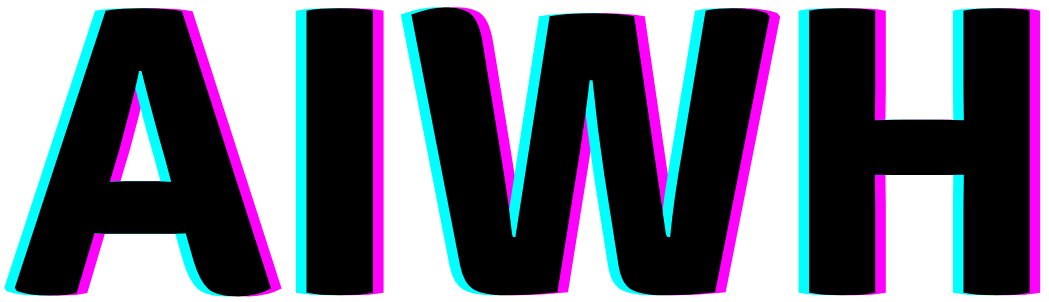Sick of weird artifacts and distortions in your AI art?
Struggling to remove unwanted elements from Stable Diffusion images?
Learn how negative prompts give you control.

Master prompt engineering and consistently generate stunning creations with this complete guide to leveraging negative prompts in SD.
What Are Negative Prompts in Stable Diffusion?
Stable Diffusion is a powerful AI image generator that can create highly detailed and realistic images from text prompts.
Along with describing what you want the AI to generate, you can also use negative prompts to tell the AI what you don’t want to see in the final image.
Negative prompts allow you to filter out undesirable elements and better control the result.
For example, adding “no trees” as a negative prompt will tell Stable Diffusion not to include any trees in the generated image.
You can add multiple negative prompts, separated by commas, to rule out many different elements.
How to Use Negative Prompts in Stable Diffusion?
Using negative prompts in Stable Diffusion is straightforward:
- Type your main prompt describing the image you want to generate. This should include key details about the subject, style, lighting, etc.
- After your main prompt, add a comma followed by “no” or “without.”
- Then list the elements you don’t want to see in the image, separating each with a comma.
- You can include as many negative prompts as you need to filter out unwanted elements. Just be sure to put a comma between each one.
- Some examples:
- “A still life painting of fruit in a bowl, no background, without shadows”
- “A photograph of a tabby cat, no humans, no collar”
- “A surreal landscape, no buildings, no clouds, without people”
Stable Diffusion Negative Prompts List
Here is a list of common negative prompts you can use with Stable Diffusion to improve your generated images:
Universal Negative Prompts for Stable Diffusion
- weird
- ugly
- bad anatomy
- poorly drawn hands
- extra limbs
- mutated
- deformed
- blurry
- bad art
- missing limbs
- disfigured
- poorly drawn face
- mutated hands
- poorly drawn feet
- fused fingers
- too many fingers
- long neck
Stable Diffusion Negative Prompts for Realistic Photos
- cartoon
- anime
- drawing
- sketch
- animation
- CGI
- computer generated
- abstract
- lowres
- pixelated
- jpeg artifacts
- signature
- watermark
- text
- error
- missing fingers
- extra digit
- fewer digits
- cropped
- worst quality
- low quality
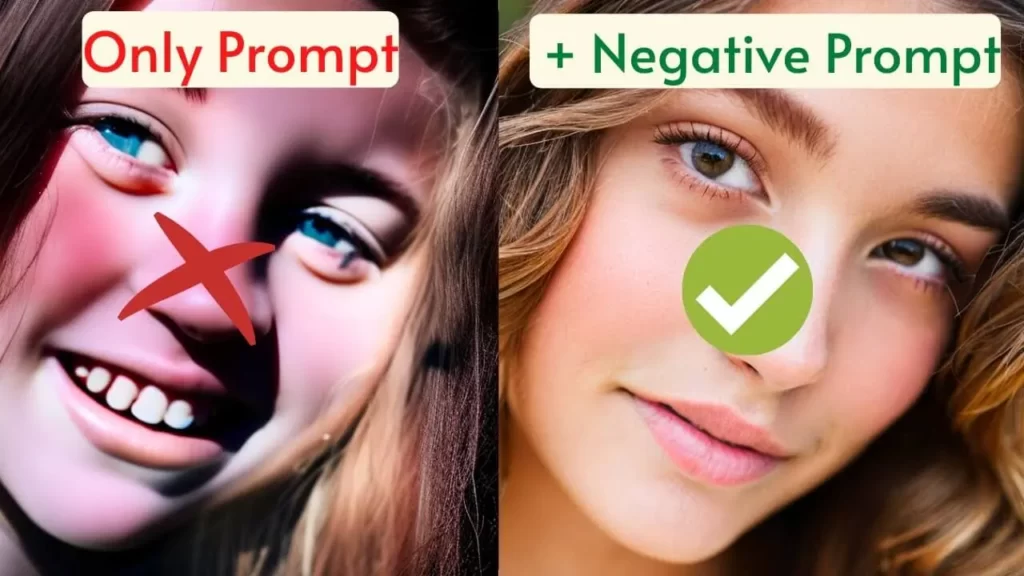
Best Negative Prompts for Different Instances
Stable Diffusion Negative Prompts For Landscapes
- oversaturated
- people
- animals
- man-made objects
- cars
- planes
- cluttered
- busy
- crowded
- buildings
- signage
Stable Diffusion Negative Prompts For Portraits
- Ugly
- Disfigured
- Deformed
- Low quality
- Pixelated
- Blurry
- Grains
- Text
- Watermark
- Signature
- Out of frame
- Disproportioned
- Bad proportions
- Bad anatomy
- Bad illustration
- Beyond the borders
- Blank background
- Inaccurate trees
- Inaccurate sky
- 3D render
- CGI
- Unsmooth
- Unprofessional
- Amputee
- Autograph
- Extra limbs
- Close up
- Black and white
- Weird colors
Stable Diffusion Negative Prompts For Cityscapes and Street Views
- people
- overly empty and deserted
- apocalyptic
- overly crowded
- cluttered
- floating objects
- distorted perspective
- blurry cars/objects
- strangely parked cars
- vehicles cut off
- signs you can’t read
Stable Diffusion Negative Prompts For Images With Portrait Shots of People and Pets
- blurry
- clone stamp marks
- warped
- poorly drawn hands
- missing limbs
- mutated hands
- missing fingers
- fused fingers
- disfigured hands
- too many fingers
- extra limbs
- overly smoothed skin
- veins showing
- pimples
- unrealistic
- plastic looking
- waxy skin
- zombie’s eyes
- dead eyes
- poor anatomy
- cropped limbs
Stable Diffusion Negative Prompts for Inanimate Objects
- shadows don’t match the light source
- floating objects
- objects intersecting incorrectly
- objects at the wrong angle
- items balancing impossibly
- reflections don’t match
- duplicate objects
- distorted perspective
- errors in symmetry
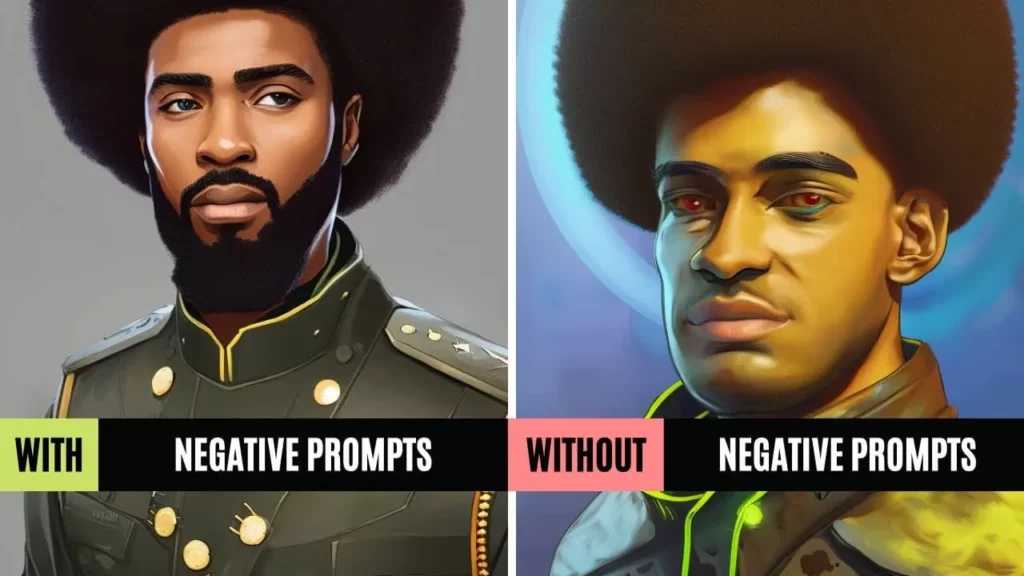
Stable Diffusion Negative Prompts for Nature and Wildlife Photography
- humans
- roads
- cars
- buildings
- city elements
- pets
- domestic animals
- non-native wildlife
- fences
- artificially colored
- oversaturated colors
- roads and paths through the habitat
Stable Diffusion Negative Prompts for Creating Abstract Art
- recognizable objects
- figures, shapes
- letters
- numbers
- representational
- realism
- photorealism
- realistic lighting
- forms resembling people/places/things
- anything discernible
Stable DiffusionNegative Prompts for Creating Pictures of Food
- utensils
- napkins
- placemats
- hands
- arms
- distracting backgrounds
- non-food items
- poor lighting
- overexposed
- underexposed
- blurry
- unfocused
- cloned food items
Stable Diffusion Negative Prompts Examples
Here are some examples of full prompts using negative prompts in Stable Diffusion:
- A stylized oil painting of a European city street cafe in autumn, matte painting trending on artstation, by Alphonse Mucha, no people, without faces, highly detailed
- A photograph of a Siamese cat sitting on a windowsill, looking outside through glass, with no blur, no motion blur, no humans, without text, 35mm depth of field
- A still life painting of pears and apples in a bowl, by Paul Cézanne, with no background, no shadows, no stems on fruit
- A surrealist black-and-white portrait painting of a beautiful woman, in the style of Dali, with no facial disfigurations, no blurry edges, without backgrounds
- A realistic 3D render of a living room with modern furniture, volumetric lighting, and octane render, without noise, no fireplace, no windows, clean, sharp focus
As you can see, negative prompts allow you to remove any distracting or unwanted elements from your generated images.
Start with the common universal prompts, and add any additional prompts specific to your desired image.
Advanced Negative Prompt Techniques
Here are some more advanced techniques for using negative prompts effectively:
- Use broad categories first, then get more specific. For example, say “no people” before listing types of people.
- Prioritize negative prompts from most to least important. Put prompts you don’t want earlier in the list.
- Remove prompts one by one to pinpoint which is causing unwanted elements.
- Use weights to reduce the impact of prompts you still want hints of. For example, “no trees -5” instead of banning trees entirely.
- For prompts that don’t completely work, try rephrasing or adding details. Like “no distracting watermarks” instead of just “no watermarks.”
- Use test generations to experiment with which prompts give the best results for your desired images.
Best Practices for Using Negative Prompts
Follow these best practices when using negative prompts for the best results:
- Use clear, unambiguous language. Avoid terms open to interpretation like “weird” or “bad.”
- Be specific. For example, ban “text” or “words” instead of just “watermark.”
- Don’t go overboard. Using too many negative prompts can restrict the AI too much.
- Balance negative prompts with positive descriptive prompts.
- Remember negative prompts are a “filter,” not a detailed description of what you want.
- Pay attention to order; place the highest priority prompts earlier.
- Remove prompts if they cause the AI to fail, then re-add one by one as needed.
- When borrowing prompts, tweak them to fit your specific needs.
Following these tips will help you take full advantage of negative prompts for controlling your AI-generated images.
Final Thoughts
Negative prompts are a powerful tool for improving results with AI image generators like Stable Diffusion.
They allow you to filter out unwanted elements and give the AI clear direction for what not to include.
Start by trying some of the common negative prompts shared here, then customize them based on the specific images you want to create.
Just be careful not to over-restrict the AI, and remember to balance negative prompts with plenty of descriptive details about what you do want to see.
FAQs: Stable Diffusion Negative Prompts
What Is a Negative Prompt in Stable Diffusion Watermark?
A negative prompt in Stable Diffusion is the text you add to your prompt to specify elements or qualities that should not appear in the generated image, like “no watermark” to avoid watermarks.
Where Do You Put Negative Embeddings in Stable Diffusion?
Negative embeddings in Stable Diffusion should be added after your main descriptive prompt, separated by commas like “A scenic landscape, no people, no buildings” to filter out unwanted elements from the generated image.

I have been working with AI prompts for over 5 years, and I have published several articles and books on the topic. I am passionate about the potential of AI prompts to help people create better content. I am also a frequent speaker at AI conferences, where I share my knowledge and expertise with others.